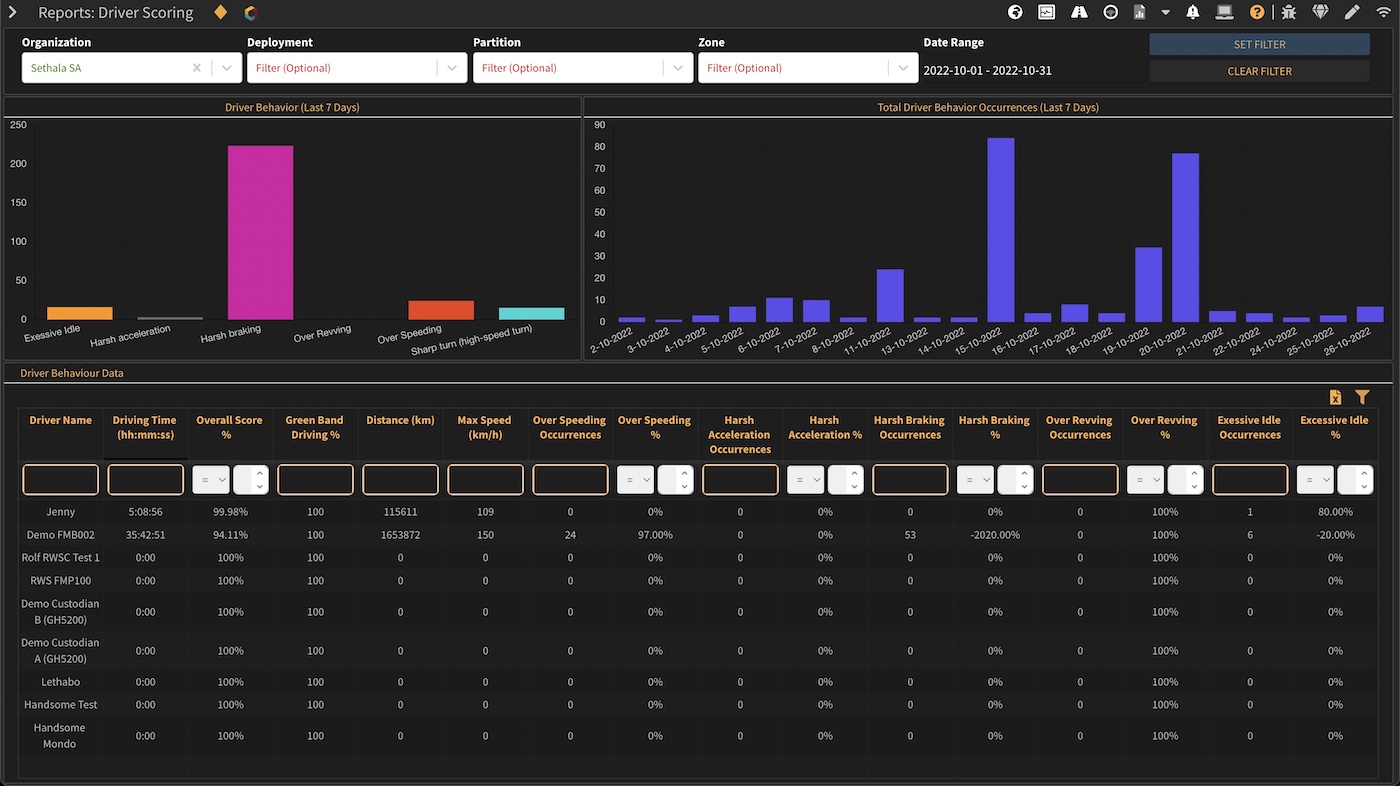¶ Driver Management
Note: The features in this section requires a fleet plus subscription.
Drivers are added and maintained using the drivers module. From the landing dashboard the user can see a quick view of:
- Drivers photo (If provided)
- Driver's name
- Distance in Km the driver drove in the last 30 days
- Estimate driving distance in Km. A measure point of how many Km the driver is expected to drive in a month. This is a deployment but the user can override the setting for each driver individually if required
- Productivity. Percentage of actual total distance over estimated driving distance
- Violations received in the last 30 days
- Overall driver score
- Current Driver Status (Active / Absent / Disabled etc)
- Organization the driver belongs to
- Estimate driving hours
- Overall driver score
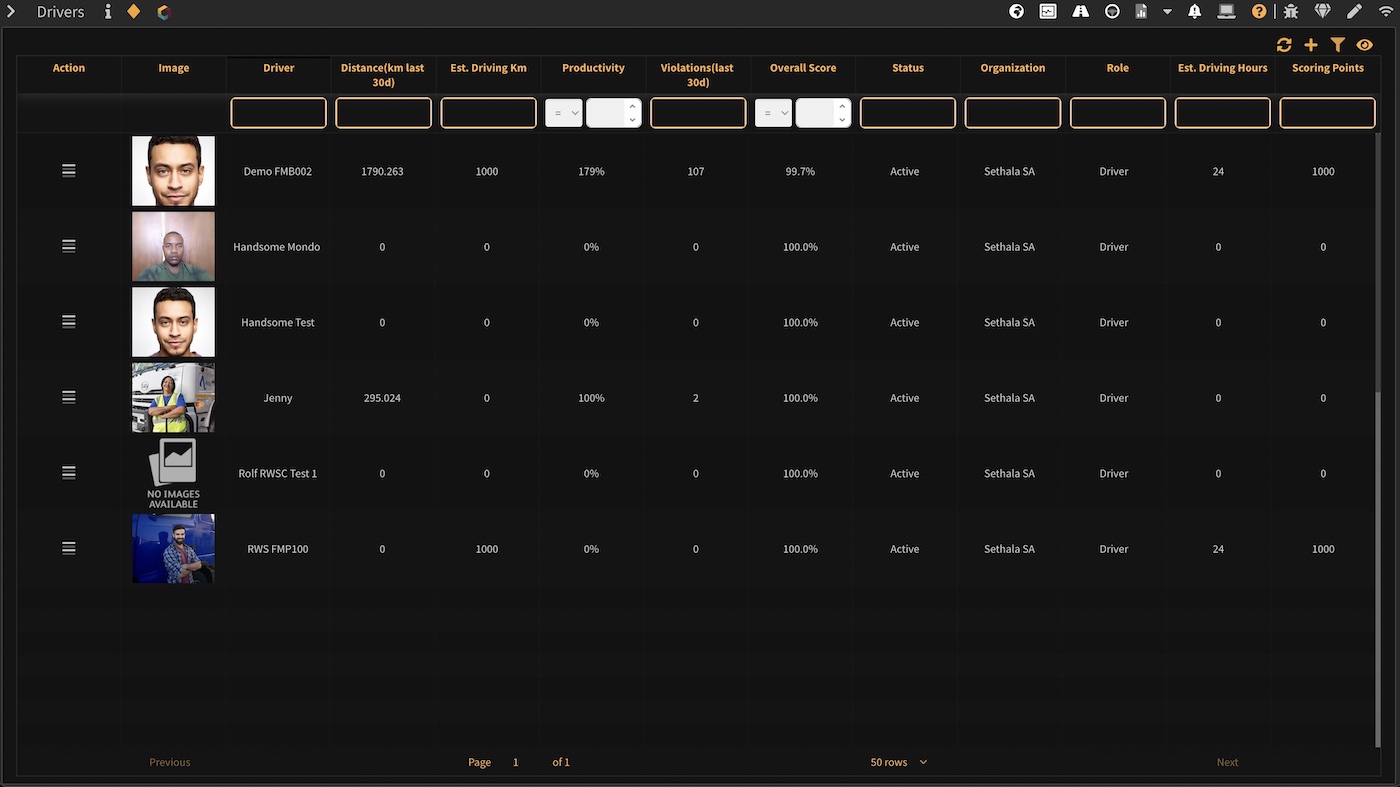
¶ Driver ID feature
Drivers are linked to trips where they were operating the vehicle using the Driver ID feature (Compatible devices with a Driver ID reader installed is required). This feature works as follow:
- A tag reader is installed and connected to the tracking device at installation for each vehicle requiring driver authentication / association. For installation requirements and wiring please refer to https://wiki.sethala.com/platform/installation/devices/teltonika. The reader has the capability to read the unique id of a tag presented to it.
- A unique driver tag is purchased for each driver in the Organization / Deployment.
- The tag information is uploaded / entered into the system before use.
- The entered tags are allocated to drivers in the system so the system is capable of linking a unique tag ID to a specific driver. (See below - updating / adding a driver).
- Tags are handed out to each driver (as per the system allocation in 4 above).
- Before the driver operates a vehicle, the tag is presented to the tag reader installed in the vehicle.
- The system is now able to link the data from the trip(s) following the tag presented to the driver responsible for the specific trip(s) and the driver scoring is calculated and allocated to the identified driver accordingly.
- Additional features and actions can be configured for further security and control. At installation the tag reader can be wired to a relay connected to the starter of the vehicle preventing the vehicle from starting unless a tag is presented to the reader before starting the vehicle. Furthermore, a specific list of authorized tags can be loaded per vehicle allowing only a tag from the authorized list to operate the vehicle. This allows the business to control which drivers are authorized / able to operate which vehicles. Note: Apart from the installation requirements this feature requires a more complex configuration setup which can be completed by our helpdesk. Please open a support issue with our helpdesk for assistance.
Note: As an alternative to the physical reader a BLE card can be purchased, allocated and issued in the same way as tags to drivers for trip identification. This requires no physical installation and is supported by all Teltonika tracking devices. Please open a support issue with our helpdesk for assistance.
¶ Adding a driver
Click the plus action in the top toolbar in the drivers table. The following form will be displayed:
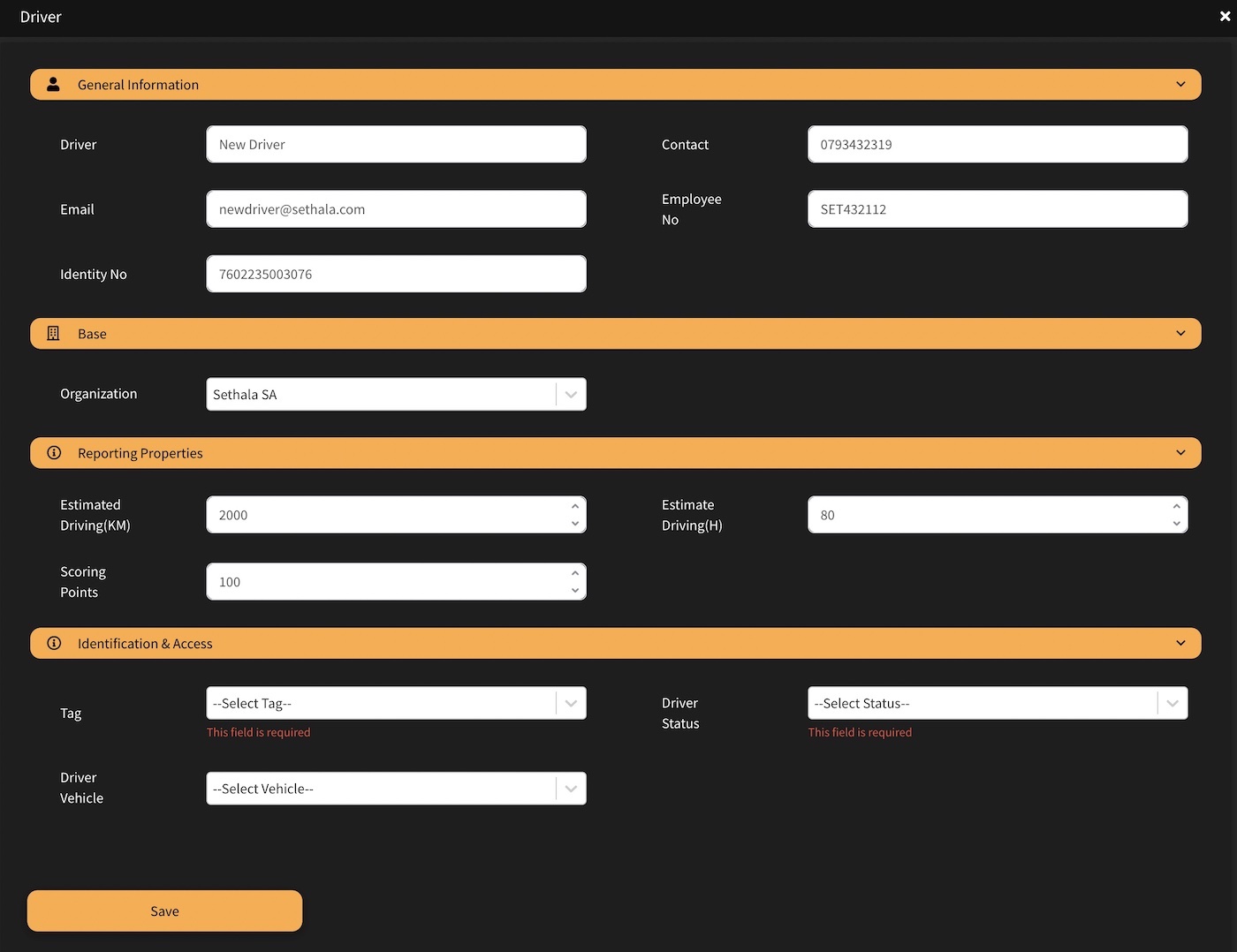
Enter the required information to add a driver to the system:
- General Information
- Driver: Provide the driver's name and surname.
- Contact: Enter the driver's contact number.
- E-mail: Enter the driver's email address.
- Employee No: Enter the driver's employee number.
- Identity number: Enter the driver's ID number / passport number.
- Base / Home
- Select the home organization the driver belongs to. Note: Although a driver is linked to a specific organization, he/she can operate any authorised vehicle spanning over different Organizations and Deployments.
- Reporting Properties
- Estimated Driving Km: Enter a value in Kilometres for the preferred / estimated number of Km the driver has to cover per day (Productivity). The value is used for measuring the expected with actual and flagged accordingly on relevant reports.
- Estimated Driving H: Enter a value in Hours for the preferred / estimated number of Hours the driver has to drive per day (Productivity). The value is used for measuring the expected with actual and flagged accordingly on relevant reports.
- Scoring Points: Enter the total scoring points to allocate to the driver. This is 100 by default, resulting in an expression as a percentage value.
- Identification & Access
- Tag: Select a tag from the list (Driver ID feature required) to assign to the driver. Tags has to be added to the system prior to adding a driver.
- Status: Set the driver status. Drivers are set as Productive by default, but here the user is able to override the status of the driver - disabled, on leave etc.
- Driver vehicle: Select a vehicle to link the driver to (Optional). This is used in the case where a driver is always operating the specific vehicle (dedicated vehicle) and only required to operate this one vehicle (will not operate any other vehicle). By setting this feature all the trips from the vehicle will be automatically linked to the driver's scoring.
¶ Updating a driver
Click the update button in the action dropdown menu next to the driver you wish to update. The following form will be displayed:
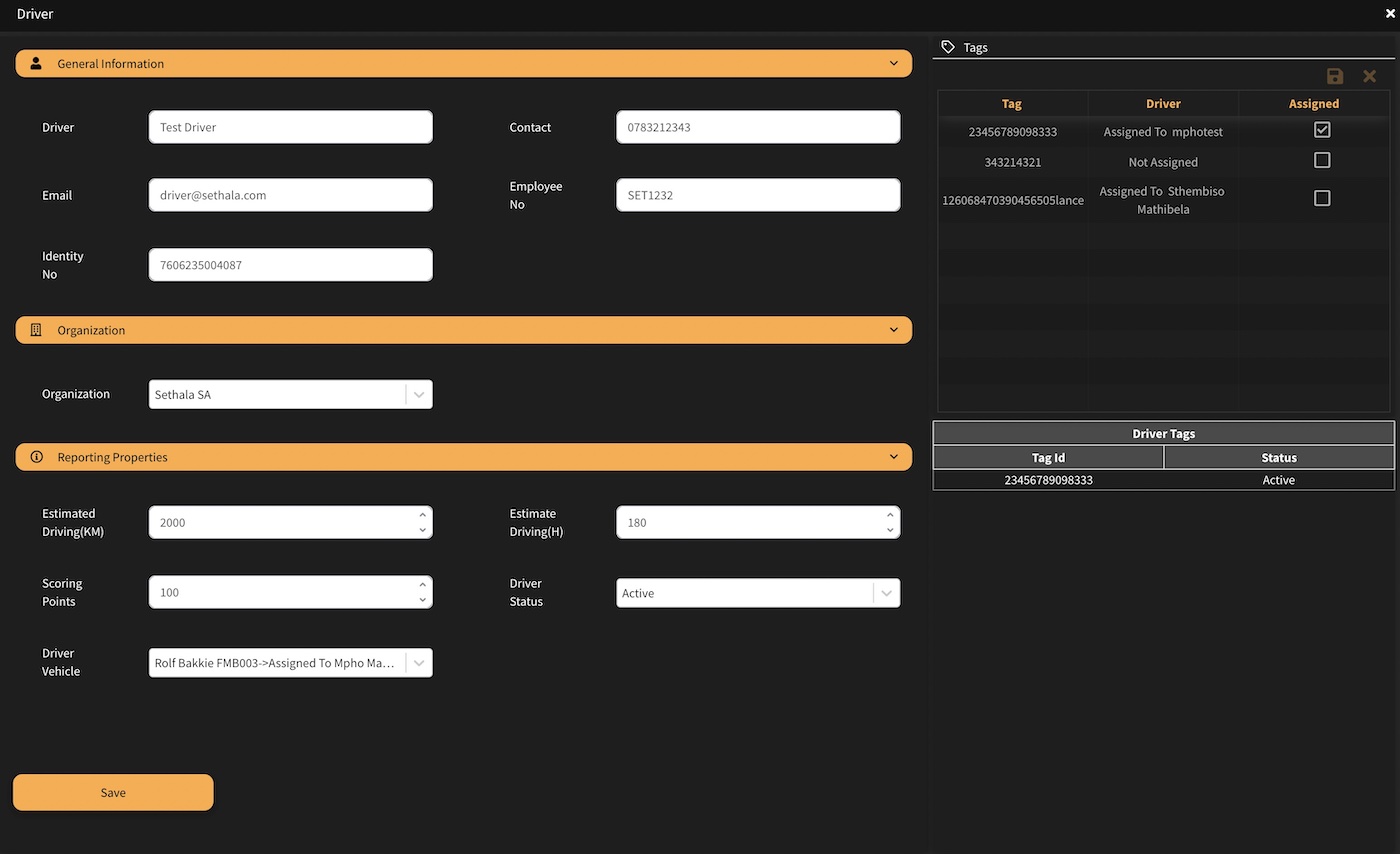
Use the form on the left to update the driver's general, Organization and reporting properties. The table on the right indicates which tag/tags are assigned to the driver (Driver ID feature required).
You can use the assigned tick box(es) to un-assign and re-assign tags to the driver.
¶ Driver Scoring
The driver scoring module is a powerful real-time engine capable of generating a score for pre-defined events for each driver who undertook one or more trips. The driver score is calculated based on how the driver operated the vehicle and/or behaved during the course of his trips for the day.
¶ Driver Scorecard
The driver scorecard provides accurate information on a driver's behaviour and is meant to be used by the business to enforce business rules and educate and train drivers to operate vehicles in a manner acceptable to the business. Enforcing these business rules will not only result in breading better drivers, but will also result in major savings on operational expenses. Detailed information on how the behaviour scoring is calculated is provided to allow the business to focus on the areas where the driver needs more assistance.
The following events are taken into account:
- Excessive idling. Engine is running while vehicle is in a standstill position / not moving for a pre-determined period of time (default 5 minutes). This not only results in pollution, but also in fuel wastage and unnecessary engine running time.
- Harsh acceleration. Vehicle is accelerating too quickly based on a pre-defined meter per second value (default 2.5 meters per second). This results in fuel wastage, unnecessary wear and tear on the tires, high engine revs and reckless driving which may lead to an accident.
- Harsh braking. Vehicle is decelerating too quickly based on a pre-defined meter per second value (default 2.7 meters per second). This results in unnecessary wear and tear on the brakes and tires and reckless driving which may lead to an accident.
- Harsh cornering. Vehicle is moving around a corner too quickly based on a pre-defined meter per second value (default 3.4 meters per second). This results in unnecessary wear and tear on the tires and brakes and reckless driving which might lead to an accident.
- Speeding. Vehicle is moving at a speed which is exceeding the pre-defined speed in Km/h. The value is configured based on the user requirements and an optional buzzer can be connected which will provide an audible warning. Speeding not only results in a possible fine, but also in unnecessary wear and tear on the tires and brakes and reckless driving which might lead to an accident.
- Over Revving (CANBus Feature required). Vehicle engine is placed under strain by exceeding the normal revolutions per min value. This results in unnecessary wear and tear and strain on the engine as well as fuel wastage.
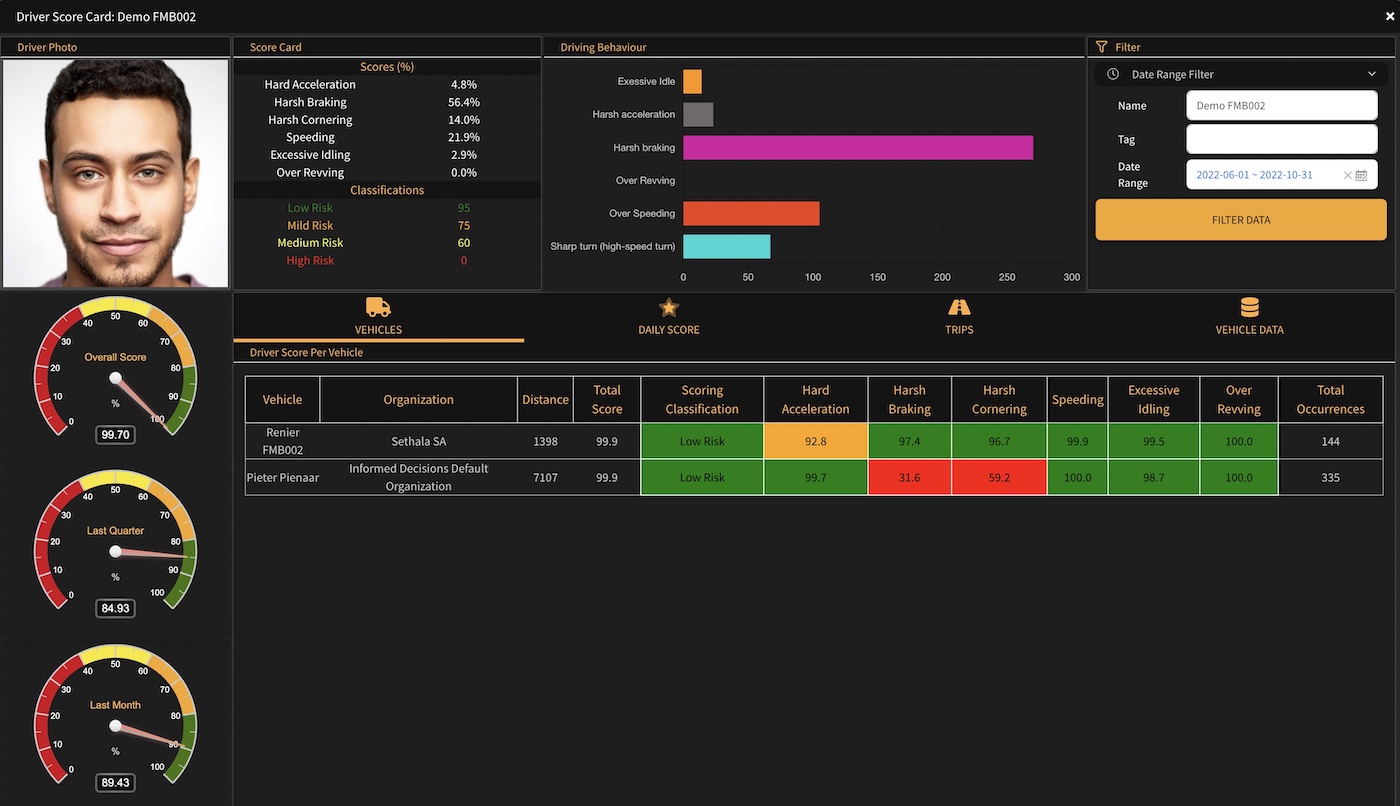
Each event carries a merit point weighting as configured by the business. Each time an event is detected (driver is violating the business rules), the driver's score is affected with the number of points for that specific event.
¶ Driver score per vehicle
The driver scores are calculated using the data from all of the trips the driver undertakes irrespective of which specific vehicle he was operating. Trip data is available to filter the data allowing identification of the trips used for the driver score calculation. When operating different vehicles the score and risk classification per event will be shown per vehicle. For automatic allocation per vehicle the driver identity feature is required.
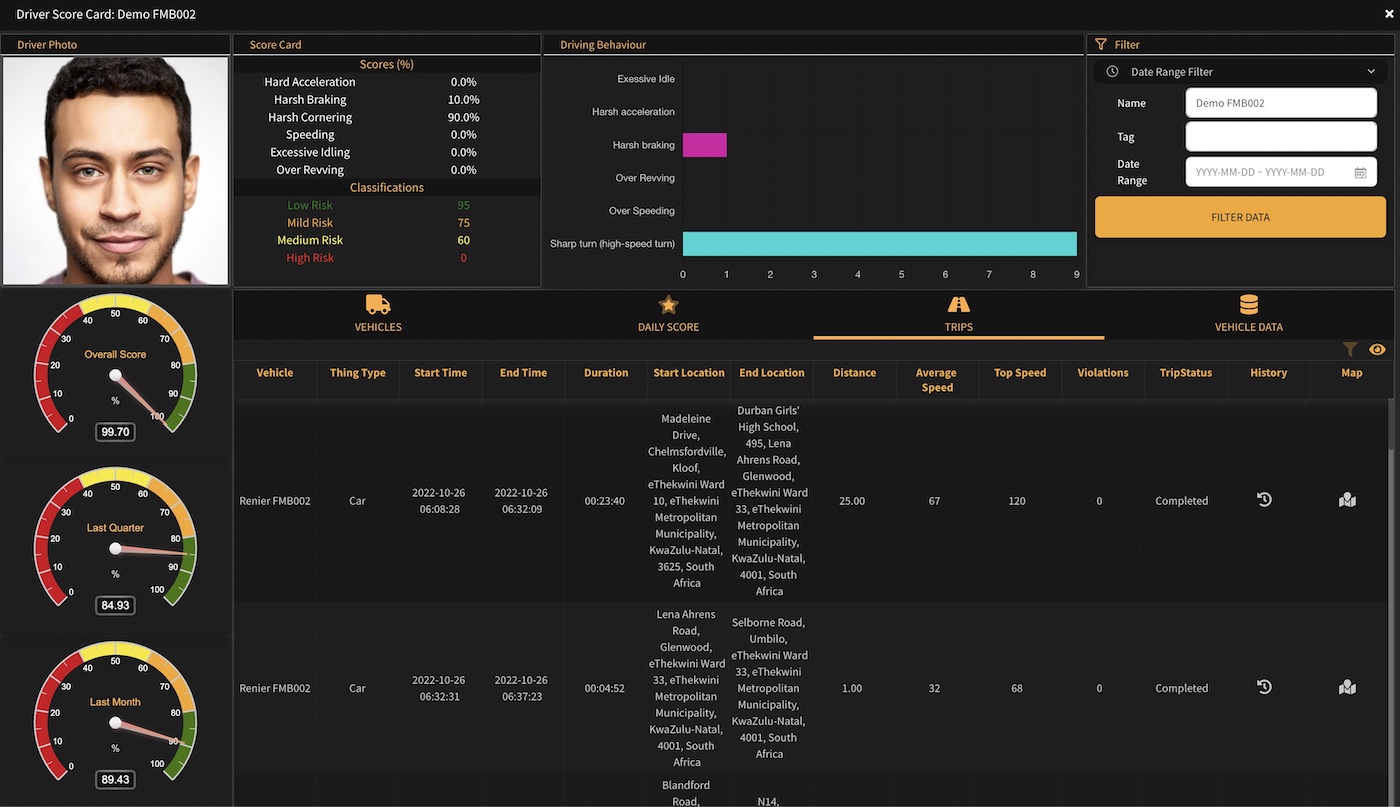
¶ Daily driver score
A daily score is calculated for the driver and expressed as a percentage. The daily score can be tracked by the business to measure if the driver is progressively getting better or worse.
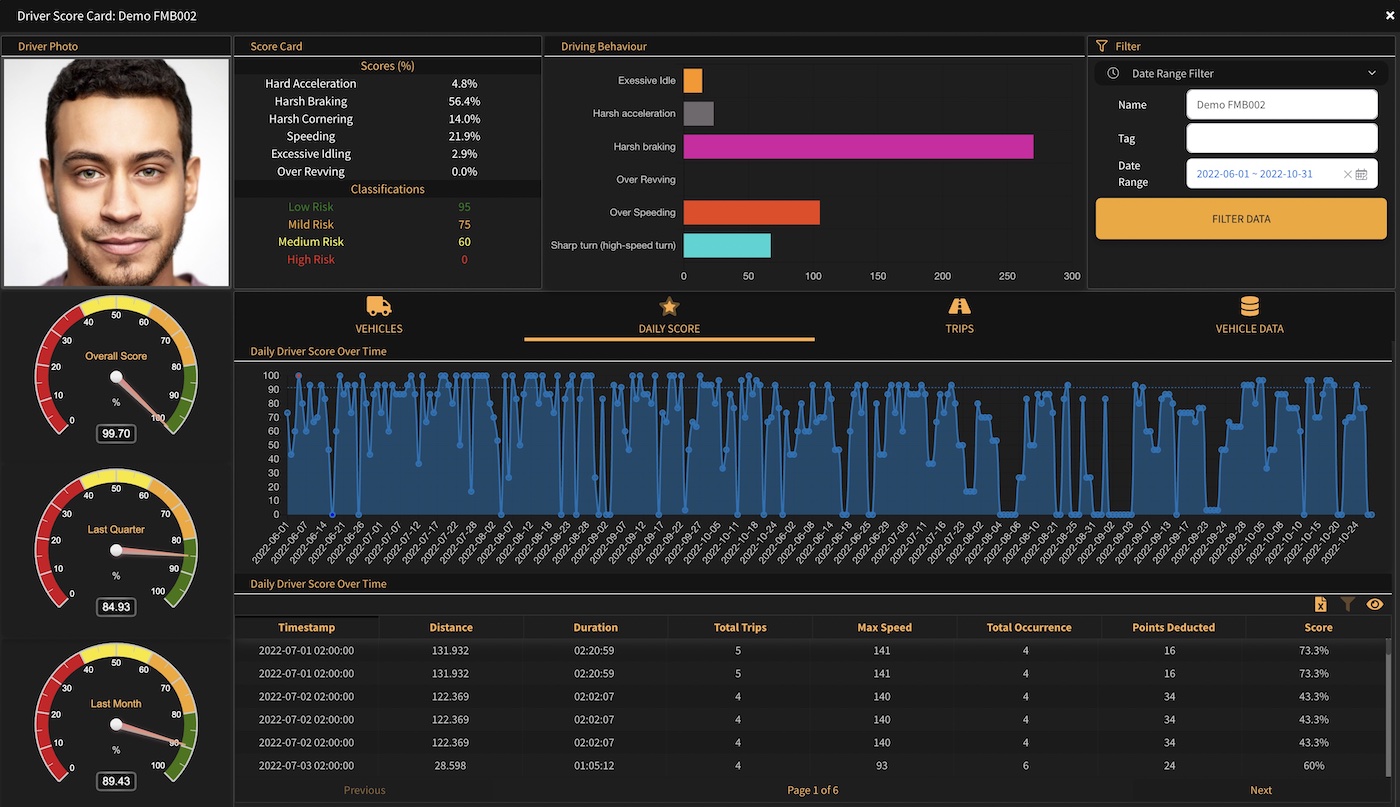
¶ Overall score
Daily scores are accumulated over time and expressed in an overall score to allow the business to quickly identify the all time best and worst drivers.
¶ Driver scoring reports
On demand driver behaviour and scoring reports can be retrieved from the reports module. Reports can be filtered by Organization, Deployment, Partition and Zone. The report provides the business with a quick way to identify which events and the total number of events grouped by type and per day are most frequently violated by drivers. The detail can then be investigated to identify the driver responsible for the violations. The same information is also provided in the automated email daily KPI report.